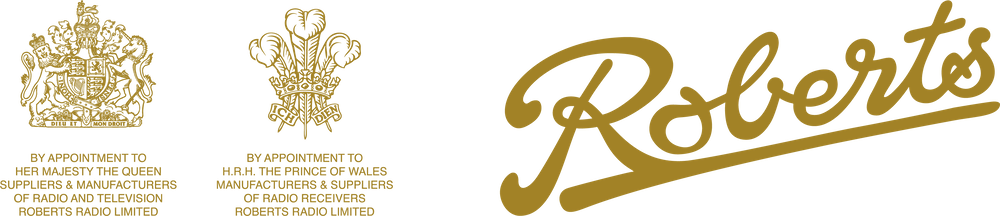Welcome to the Roberts Radio troubleshooting guide. This guide is intended to support John Lewis partners in helping customers resolve the most common technical issues with their Roberts Radios.
Please note: This guide assumes that the customer’s product is not visibly damaged and has been used according to the manufacturer’s instructions. Always refer to the specific model’s manual for more detailed information
Contents
Product-Specific Troubleshooting:
General Assistance (All Products)
Radio Won’t Turn On
- Check if the radio is connected to a power source. If it’s a battery-operated unit, make sure the batteries are installed correctly and have sufficient charge. If it’s a mains-powered unit, ensure the power cable is firmly connected to the radio and the power outlet.
- If the radio has a power switch at the back or a ‘Standby/On’ button, ensure it is set to ‘On’.
- If the radio is plugged into an extension lead, ensure the lead is switched on. Try plugging directly into a wall socket.
No Sound
- Make sure the volume is not set to zero or muted.
- If using headphones, check if they are plugged in correctly.
- Change the channel/station. The problem could be with the specific station.
Poor FM/DAB Radio Reception
- For DAB radios, ensure you have performed an ‘Autotune’ to access all available stations. Refer to the radio’s manual for specific instructions.
- Try changing the radio’s location. Some locations may have better reception than others.
- Adjust the aerial. Fully extend it for best reception.
- Check for nearby electronic devices that could cause interference. For instance, Wi-Fi routers, smartphones, or microwaves.
Bluetooth Not Connecting
- Ensure the radio is in Bluetooth mode.
- Check the Bluetooth device (phone, tablet, etc.) is discoverable and within range.
- Try to ‘forget’ the radio on your Bluetooth device and then reconnect.
- Ensure the radio and the Bluetooth device are both updated to their latest software versions.
Problems with Menus
- If the menu is not displaying correctly, try turning the radio off and then on again.
- If a menu is frozen, try a factory reset. Please note, this will erase all presets and settings.
Battery not Charging
- Ensure the charging cable is securely connected to the radio and the power source.
- Check if the power source is functioning (try another device).
- Replace the batteries if they are old or have been used excessively.
Travel Lock Switch
- If the radio isn’t functioning as expected, ensure the ‘Travel Lock’ switch is not activated. This switch prevents the radio from turning on unintentionally, for instance, when travelling.
- If the radio won’t turn on, check to see if the ‘Travel Lock’ is engaged. If it is, switch it off.
Resetting the Radio
- If the radio is not functioning correctly, a factory reset can resolve a variety of issues. This will delete all presets and settings and restore the radio to its original factory settings.
- The method for performing a factory reset varies between models. Refer to the user manual for specific instructions.
Additional Help
If the issue persists after following these steps, here are some additional resources: - QR Code: Scan the QR code located on the product. This should direct you to model-specific troubleshooting information.
- YouTube: Visit the Roberts Radio YouTube channel for helpful video guides covering common issues.
- Email Support: Contact Roberts Radio directly for specific help at hello@robertsradio.com.
Remember: Safety first! If a radio is showing signs of physical damage (cracks, smoke, unusual smells, etc.), it should be disconnected from any power source immediately and should not be used.