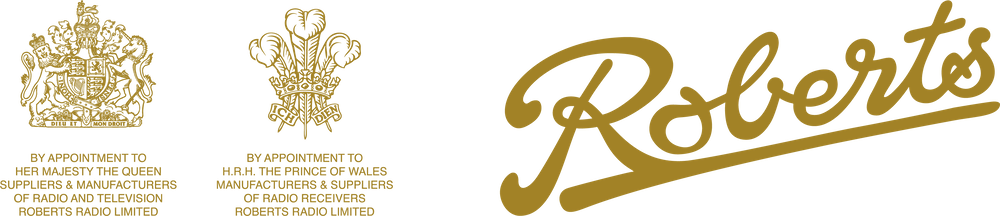This page details some product specific common queries and troubleshooting tips.
Video Feature Walkthrough: This video details all the main features of the device, so if you are unable to access a certain feature, this video should have it covered.
This video is also available on YouTube: https://www.youtube.com/watch?v=PJL-xnvxNKo&t=3s
Contents
Radio will not turn on
- Check the power supply is the correct type. The power supply should be rated 12.0V and 1.5A output. The centre pin of the power supply is positive, which is standard. Please note, if an incorrect power supply has been used, this may damage the product and will invalidate the warranty.
- If you do not have the correct power supply, or are unsure about the power supply being used, then test the radio by inserting 6xAA batteries. Please note, it is not recommended to run this product on batteries for long periods as it will drain them, but for testing purposes or occasional use it is fine.
If the power supply is incorrect, and you have validated that the product works, then contact Roberts support to obtain a new power supply.
Radio Reception
- For FM & DAB reception, ensure that the aerial is fully extended.
- If reception is poor, test the radio in different locations
- Check the performance against another radio in the same location.
DAB Specific Help:
- If DAB is not working well, then enter the menu and perform a DAB scan.
- After the scan has completed, enter the menu and select ‘Prune’. This clears old radio station information.
- Relocate the radio to another spot.
Internet Connection / Radio
It’s advisable to check the Internet connection. To do this:
- Press Menu and choose System Settings->Network->View Settings
- The display will show all the information about the current connection. If you scroll down, you will see your WiFi network under the section marked SSID.
- If the network is not showing as connected, then start the setup wizard by selecting System Settings -> Setup Wizard
- Alternatively, do a manual setup by selecting System Settings -> Networks Settings -> Manual settings.
Audio
- If the audio is not sounding right, then check the EQ settings. Press menu then select System Settings -> Equaliser and choose [Normal]
- Adjust the volume to a low level, and the audio should sound clear.
Display
If the display is dim, or stuck in the wrong language, here are some troubleshooting tips:
Wrong language: Press menu and choose the bottom item on the menu. Then choose ‘Language’ which is the 7th item. Choose a different language.
Dark display: Press menu, and choose the bottom item (system settings). Then choose the brightness option.
Presets
To use presets, choose a radio station to listen to (DAB, FM or Internet).
- Press and hold the Presets button
- ‘Save Preset’ is displayed. Choose a slot and press the select dial
- The preset is saved.
To recall a preset, short press the Preset button and select a preset to recall. Please note that each mode has its own preset list. I.e. to see DAB presets, change to DAB mode first, then select Presets.
Battery charging
The iStream 3L can be used with Alkaline batteries (non rechargeable), or with Ni-Cd or Ni-Mh rechargeable batteries. To use these, switch the switch inside the battery door to MiMh. This enables the battery charge circuit. Install the batteries and they will be charged when the product is connected to the mains adaptor.
IMPORTANT: Only use rechargeable batteries when the switch is in the NiMh position. Using non rechargeable batteries when the switch is in this position may cause damage to the batteries or the radio itself.
Broken Aerial & Damage
The product may have experienced misuse or been in an accident. The aerial is not covered by warranty, but can be replaced by Roberts engineers for a service charge.
Other areas that may be damaged from misuse are the front grille or leather cloth. This is not covered by a warranty. In this case contact Roberts support.