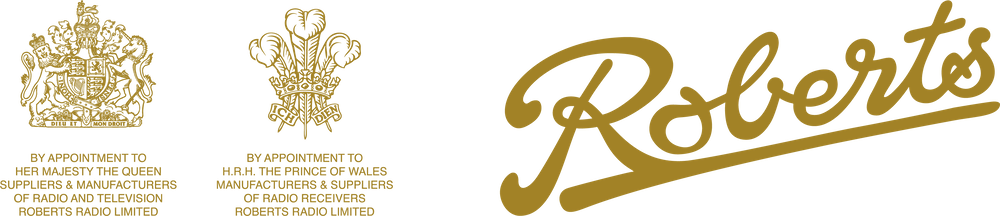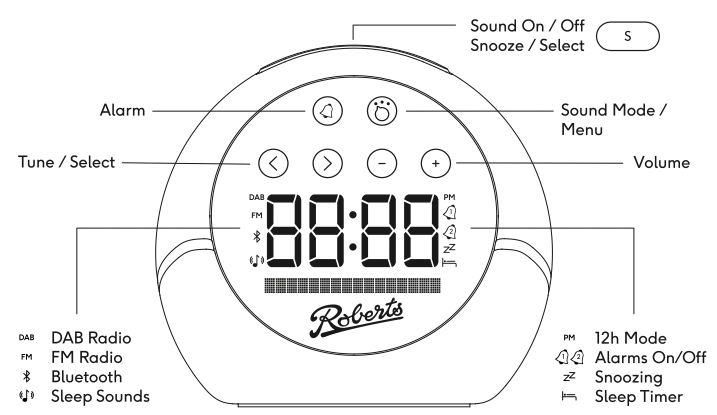
Rückseite:
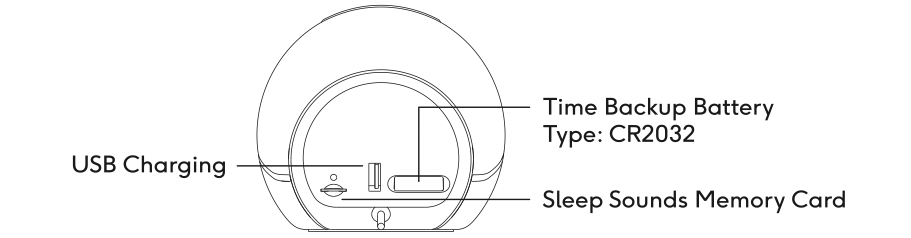
Contents
Erste Schritte
WICHTIG: Verwenden Sie nur das mitgelieferte USB-Netzteil, um Ihren ZEN+ für die beste DAB/FM-Radioleistung mit Strom zu versorgen. Sie können eine Standard-USB-Steckdose verwenden, um den Zen+ sicher mit Strom zu versorgen, aber die Qualität des Radioempfangs für FM oder DAB kann beeinträchtigt werden. Die besten Ergebnisse erzielen Sie, wenn Sie das Roberts-Netzteil verwenden.
- Ziehen Sie die Kunststofflasche aus dem Fach "Time Backup Battery" heraus. Dadurch wird sichergestellt, dass Ihre Alarme und Einstellungen sicher aufbewahrt werden, wenn Sie den Zen+ von einer Stromquelle trennen.
- Schließen Sie den Zen+ an die USB-Stromversorgung an (beachten Sie, dass Sie für beste Ergebnisse das mitgelieferte Netzteil verwenden)
- Positionieren Sie die Antenne so weit wie möglich und halten Sie sie so weit wie möglich von Metallgegenständen fern.
- Viel Spaß mit dem Zen+!
Die Multifunktionstaste
Auf der Oberseite des Geräts befindet sich eine große Taste, die die Hauptaktionstaste für den Zen + ist. Verwenden Sie die Modustaste, um einen Modus auszuwählen, drücken Sie dann die Multifunktionstaste, um den Ton sofort zu stoppen, und kehren Sie in den Standby-Modus zurück.
Der Zen+ erinnert sich daran, was Sie zuletzt getan haben, und wenn Sie die Multifunktionstaste erneut drücken, kehren Sie schnell zu Ihrem Lieblingsradiosender, Bluetooth oder Schlafton zurück.
Tipp: Wenn Sie den Zen+ Tag für Tag verwenden, verwenden Sie die Multifunktionstaste, um Ihren normalen Radiosender schnell abzuspielen und zu stoppen.
Schaltflächen
Die folgenden Schaltflächen funktionieren jederzeit wie folgt:
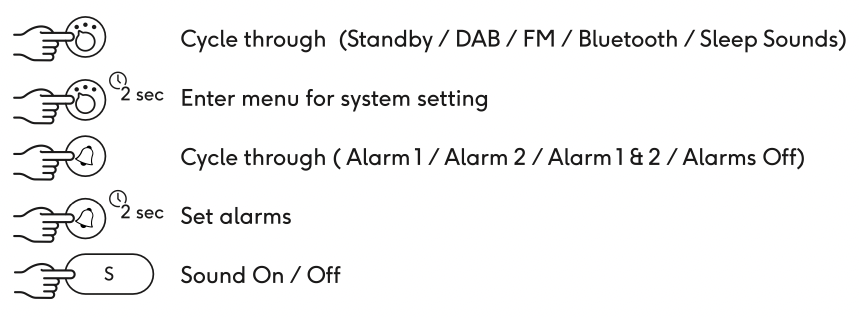
In einigen Modi oder wenn bestimmte Dinge passieren, werden zusätzliche Schaltflächenaktionen angezeigt. Weitere Informationen finden Sie in der Kurzanleitung oder in bestimmten Abschnitten dieses Handbuchs weiter unten.
Zeit-/Datumseinstellung
Standardmäßig stellt der Zen+ automatisch die Uhrzeit und das Datum von UKW- oder DAB-Radiosendungen ein. Sie können Ihre eigene Uhrzeit / Ihr eigenes Datum wie folgt einstellen:
- Rufen Sie das Menü auf und wählen Sie die Option Uhrzeit / Datum
- Wählen Sie "Automatische Aktualisierung"
- Wechseln Sie zu "Kein Update"
- Rufen Sie das Menü erneut auf und wählen Sie Uhrzeit / Datum und dann Uhrzeit / Datum einstellen
- Sie werden dann durch jedes Element der Uhrzeit / des Datums geführt. Verwenden Sie die < und >, um jedes Element nacheinander zu ändern. Drücken Sie die Multifunktionstaste , um mit dem nächsten Schritt fortzufahren.
Hinweis: Sie können die Uhrzeit / das Datum manuell einstellen, auch wenn "Auto Update" ausgewählt ist, aber irgendwann wird Ihre Uhrzeit über das Radio aktualisiert!
Festlegen von Alarmen
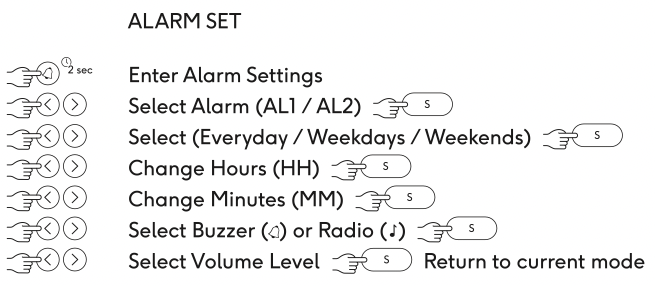
Der Zen + wird mit 2 Alarmen geliefert, die mit einer Vielzahl von Geräuschen ertönen können. Sie können einen Alarm einstellen, indem Sie lange auf die Alarmtaste drücken. Mit dem Zen+ können Sie den Alarmeinstellungsprozess mit der < >- und Multifunktionstaste durchlaufen, um Folgendes zu bestätigen:
Lange Presse Alarm zeigt:
- Alarm 1 / Alarm 2 – ermöglicht es Ihnen, zu wählen, welchen Alarm Sie einstellen.
- Zeiteinstellung
- Täglich / Wochenenden / Werktag / Einmal – wie oft der Alarm ertönen soll.
- Summer / FM / DAB / Wecktöne – Ermöglicht es Ihnen, den Ton des Alarms zu wählen:
- Summer – eingebauter traditioneller Alarmklingelton
- FM – Hören Sie sich den zuletzt verwendeten UKW-Radiosender an
- DAB – Hören Sie den zuletzt verwendeten DAB-Radiosender
- Wake-Sounds – Wählen Sie einen integrierten Wake-Sound aus.
- Alarmlautstärke – wählen Sie die Lautstärke für den Alarm (empfohlen 1/2 oder höher)
Schnell eingestellter Alarm
Wenn Sie einen Alarm haben, den Sie regelmäßig verwenden, können Sie den Alarm schnell ein- und ausschalten, indem Sie kurz die Alarmtaste drücken. Jede Presse wird durchlaufen: [Alarms Off, Alarm 1 ON, Alarm 2 ON, Alarms 1&2 ON]. Der Bildschirm zeigt mit den Glockensymbolen an, welcher Alarm aktiv ist, und zeigt auf dem Bildschirm die Uhrzeit und den Ton für jeden Alarm an, wenn Sie ihn auswählen.
Snooze / Cancel Alarm
Wenn ein Alarm ertönt, können Sie Folgendes tun:
- Mehrfachfunktion Taste – Stoppen Sie den Alarm und starten Sie einen 9-minütigen Schlummerzyklus (drücken Sie die Multifunktionstaste während des Schlummerns, um den Alarm vollständig abzubrechen.)
- Quelle oder Alarm – Brechen Sie den Alarm sofort ab.
Radio hören
Wenn Sie eingeschaltet sind, drücken Sie die Modus-Taste, um entweder in den DAB- oder FM-Modus zu wechseln. Wenn Sie in den DAB-Modus wechseln und dies das erste Mal mit Zen+ ist, führt das System einen Stationsscan durch, bevor Sie einen Sender zum Anhören auswählen können.
TUPFEN:
- Drücken Sie die < oder >, um eine Station auszuwählen.
- Drücken Sie die Multifunktionstaste , um eine Station auszuwählen.
- Passen Sie die Lautstärketasten mit – und +–Tasten an
FM:
- Drücken Sie die < oder >, um die Frequenz anzupassen.
- Drücken Sie lange auf < oder >, um zur nächsten Station zu scannen
- Passen Sie die Lautstärketasten mit – und +–Tasten an
FM-Scan-Empfindlichkeit: Rufen Sie das Menü im FM-Modus auf und wählen Sie "Scan-Einstellung". Dies kann "lokal" oder "entfernt" sein. Wenn diese Option auf Lokal eingestellt ist, führen nur stärkere Stationen dazu, dass der Scanner angehalten wird.
Verwenden des Menüs

Durch langes Drücken der Modus-Taste gelangen Sie in das Menü. Je nachdem, in welchem Modus sich der Zen+ befindet, erscheinen unterschiedliche Menüs. In allen Menüs können Sie auf allgemeine Systemaktionen zugreifen, z. B. das Ändern der Uhrzeit / des Datums, das Einstellen eines Alarms oder das Anpassen der Bildschirmhelligkeit. Möglicherweise werden weitere spezielle Menüs angezeigt, die den aktuellen Modus betreffen.
- Enter Menü: Langer Druckmodus
- Artikel auswählen: Drücken Sie die obere Multifunktionstaste
- Änderungsoption: Verwenden Sie < oder > Schaltflächen
- Exit-Menü: Kurzer Druckmodus
Bildschirmhelligkeit
Standardmäßig wird die Bildschirmhelligkeit automatisch in Abhängigkeit von der Lichtmenge eingestellt, die vom Lichtsensor erkannt wird (direkt unter dem Roberts-Logo auf der Vorderseite). Sie können die Bildschirmhelligkeit auch auf ein festes Niveau einstellen. Rufen Sie das Menü in einem beliebigen Modus auf:
System->Hintergrundbeleuchtung->[Auto, Low, Medium, High]
Schlaf-Timer
Wenn Sie FM, DAB oder Bluetooth hören, können Sie den Zen+ nach einer bestimmten Zeit mit einem sanften Ausblenden abschalten lassen. Geben Sie den Menü->System->Sleep-Timer ein, um eine Zeit für den Sleep-Timer auszuwählen.
Radio-Voreinstellungen
Im FM- und DAB-Modus können Sie Ihre Lieblingsradiosender für einen einfachen Zugriff speichern.
Speichern einer Station:
- Drücken Sie lange auf Modus , um das Menü aufzurufen
- Drücken Sie >, um "Voreinstellung speichern" zu markieren
- Drücken Sie die Multifunktionstaste
- Wählen Sie einen Steckplatz Ihrer Wahl mit den Tasten < und >
- Drücken Sie die Multifunktionstaste , um die Station zu speichern
Erinnern Sie sich an eine Station:
- Drücken Sie lange auf Modus , um das Menü aufzurufen und "Voreinstellung abrufen" zu wählen
- Wählen Sie einen Steckplatz Ihrer Wahl mit den Tasten < und > (im FM-Modus ändert sich der Sender, wenn Sie sich durch die Liste der Frequenzen bewegen)
- (nur DAB-Modus) Drücken Sie die Multifunktionstaste , um die Station zu laden
Hinweis: Sie können die Multifunktionstaste lange drücken, um schnell das voreingestellte Rückrufmenü im DAB- und FM-Modus aufzurufen
Schlafgeräusche
Wenn Sie in den Schlaf-Sound-Modus wechseln, wird die Wiedergabe der eingebauten beruhigenden Soundbibliothek des Zen+ gestartet. Die Schlafgeräusche werden für die Dauer eines Timers abgespielt, bevor sie ausgeblendet werden (Standard sind 20 Minuten). Sie können den Ton jederzeit stoppen, indem Sie die Multifunktionstaste drücken und in den Standby-Modus zurückkehren.
Sie können die Dauer der Schlafgeräusche ändern, indem Sie das Menü aufrufen und die "Abklingzeit" anpassen.
Verwenden Sie die Tasten < und >, um von Ton zu Ton zu wechseln.
Sie können eine Verknüpfung zur Abrollzeit herstellen, indem Sie die Multifunktionstaste lange drücken. Auf diese Weise können Sie schnell eine neue Abschaltzeit auswählen.
Bluetooth
Das Zen+ verfügt über ein hochwertiges Audiosystem, das von Ihrem Bluetooth-Gerät, z. B. einem Telefon, wiedergegeben werden kann. Gehen Sie in den Bluetooth-Modus und "Pairing… ' sollte angezeigt werden.
- Suchen Sie nach dem "Zen Plus" in Ihrer Bluetooth-Liste auf Ihrem Gerät, um eine Verbindung herzustellen
- Drücken Sie < oder >, um Tracks auf Ihrem Gerät aus der Ferne zu überspringen
- Drücken Sie die Multifunktionstaste, um Bluetooth zu beenden und in den Standby-Modus zurückzukehren
- Drücken Sie erneut die Multifunktionstaste, um in den Bluetooth-Modus zu wechseln. Der Zen+ versucht automatisch, eine Verbindung zu Ihrem Gerät herzustellen.
- Wenn Sie in den Bluetooth-Modus wechseln, versucht das Zen+, eine Verbindung mit dem zuletzt gekoppelten Gerät herzustellen.
Batterie-Backup
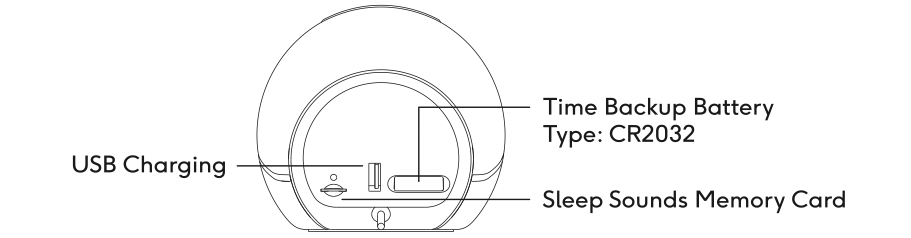
Der ZEN+ verfügt über eine Knopfzellenbatterie vom Typ CR2032 für Zeit-/Alarm-/Einstellungssicherung. Die Lebenserwartung dieser Batterie beträgt mehrere Jahre. Wenn die Einstellungen verloren gehen, wenn die USB-Stromversorgung aus dem Gerät entfernt wird, schieben Sie das Fach heraus und ersetzen Sie die Batterie, wobei Sie darauf achten, die alte Batterie sicher zu entsorgen, und legen Sie die neue Batterie mit der "+" -Seite nach oben ein, wie auf dem Fach markiert.
Wichtige Sicherheitsinformationen zu Lithium-Knopfzellenbatterien finden Sie im Sicherheits- und Garantieleitfaden. Sicherheits- und Garantieleitfaden
Spezifikationen
- Abmessungen: 110x100x108 mm, whd
- Gewicht: 416g
- Leistungsaufnahme: 5V 2.1A USB.
- Ladeausgang: 5V 1A USB
- Klangquellen: DAB / FM / Interne TF-Karte / Bluetooth
- Zwei Alarme mit mehreren Tönen und Schlummer-Timern
- LCD-Display mit Hintergrundbeleuchtung und Umgebungslichterfassung
- CR2032 Knopfzellenbatterie für Zeit-/Einstellungssicherung
- 10 DAB- und 10 FM-Radio-Voreinstellungen
- Inklusive 512Mb TF-Karte für Wake-Sound-Bibliothek
- Schnittstelle: 6 Touch-Tasten, 1 taktile Taste (oben)
- Soundsystem: 10,7-W-Class-D-Verstärker mit benutzerdefiniertem Lautsprechertreiber, passivem Radiator und integrierter DSP-Optimierung und -Schutz
Klangperformance
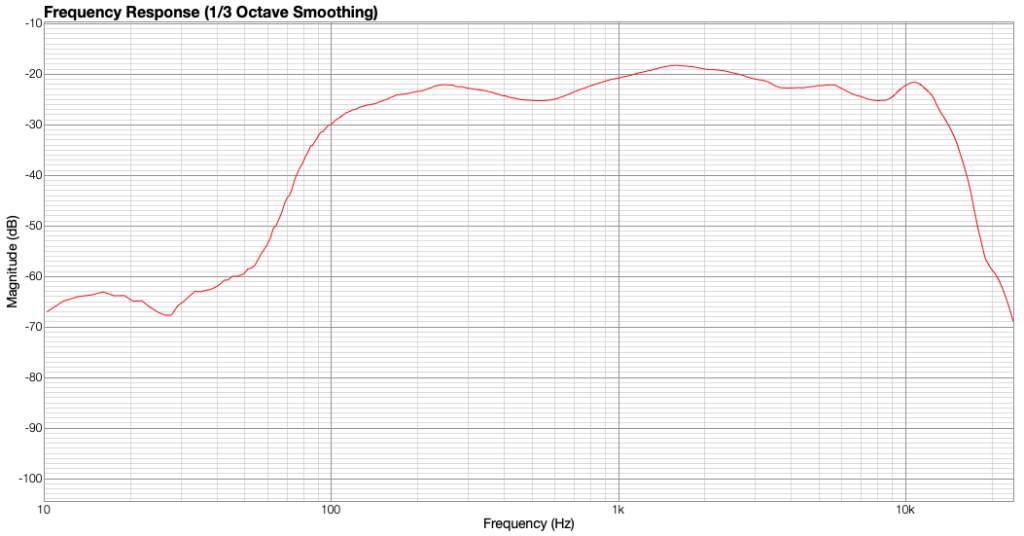
- Frequenzgang, im Wesentlichen flach von 100Hz bis 10200Hz
- Max. Schalldruckpegel, 96 dB (weißes Rauschen bei 1 m, maximale Leistung)