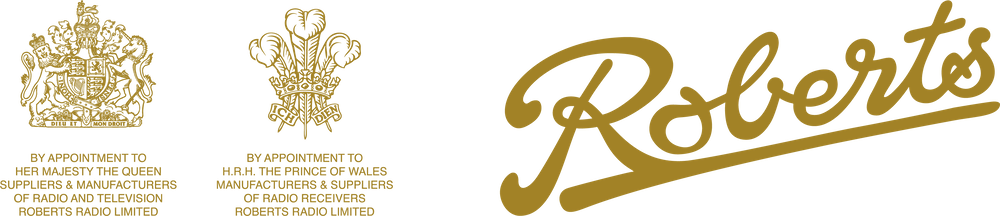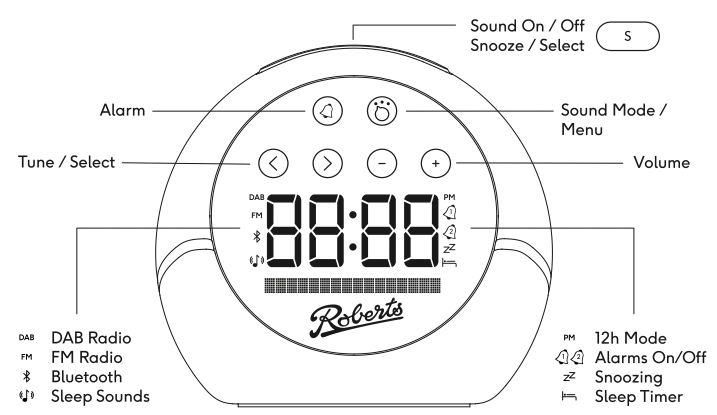
Rear panel:
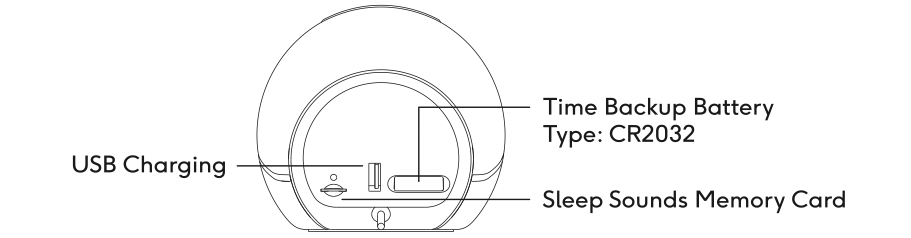
Contents
Video Overview
Getting Started
IMPORTANT: Use only the included USB power adaptor to power your ZEN+ for the best DAB/FM radio performance. You can use a standard USB power outlet to power the Zen+ safely, but the quality of the radio reception for FM or DAB may be affected. For best results, use the Roberts power supply.
- Pull the plastic tab out from the ‘Time Backup Battery’ compartment. This will ensure that when you disconnect the Zen+ from a power source, your alarms and settings are kept safe.
- Connect the Zen+ to USB power (note, for best results, use the included power supply)
- Position the antenna to be as extended as possible and keeping it away from metal objects as much as possible.
- Enjoy the Zen+!
The Multifunction Button
On the top of unit is a large button that is the main ‘action’ button for the Zen+. Use the mode button to choose a mode, then press the Multifunction button to immediately stop the sound, and return to Standby.
The Zen+ will remember what you were last doing, and pressing the Multifunction button again will quickly take you back to your favourite radio station, Bluetooth or sleep sound.
Hint: When using the Zen+ day to day, use the Multifunction button as a quick way to play and stop your normal radio station.
Buttons
At all times, the following buttons work as follows:
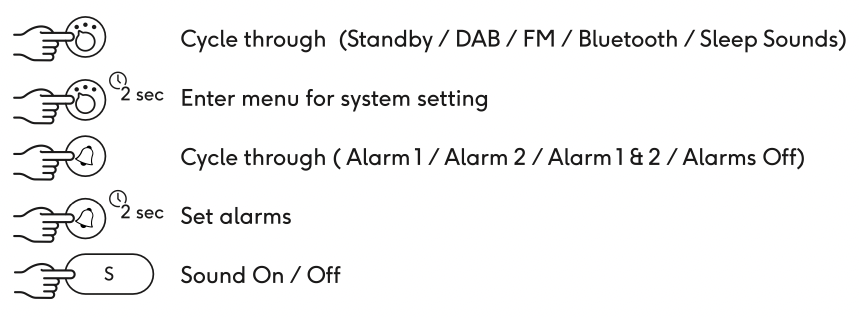
In some modes, or when certain things are happening, additional button actions will appear. Refer to the quick start guide, or specific sections of this guide below.
Time/Date Setting
By default, the Zen+ will automatically set the time and date from FM or DAB radio broadcasts. You can choose to set your own time/date as follows:
- Enter the menu and choose the Time/Date option
- Choose ‘Auto Update’
- Change to ‘No Update’
- Re enter the menu and choose Time/Date, then Set Time/Date
- You will then be taken through each element of the time/date. Use the < and > to change each item in turn. Press the Multifunction button to proceed to the next step.
Note: You can set the time/date manually even when ‘Auto Update’ is chosen, but at some point your time will be updated from the radio!
Setting Alarms
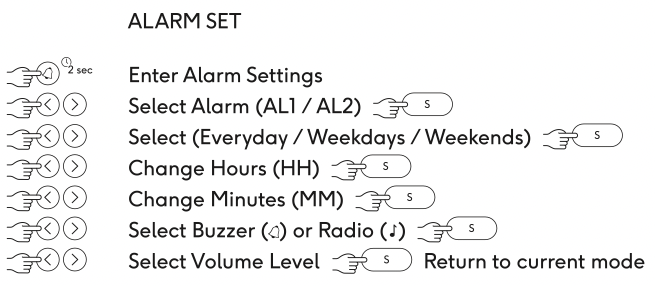
The Zen+ comes with 2 alarms that can sound with a variety of sounds. You can set an alarm by long pressing the Alarm button. The Zen+ will allow you to step through the alarm setting process using the < > and Multifunction button to confirm:
Long press Alarm shows:
- Alarm 1 / Alarm 2 – allows you to choose which alarm you are setting.
- Time setting
- Daily / Weekends / Workday / Once – how often the alarm should sound.
- Buzzer / FM / DAB / Wakeup sounds – Allows you to choose the sound of the alarm:
- Buzzer – built in traditional alarm ring sound
- FM – Listen to the last used FM radio station
- DAB – Listen to the last used DAB radio station
- Wake Sounds – choose to select a built in wake sound.
- Alarm volume – choose the volume for the alarm (recommended 1/2 or higher)
Quick Set Alarm
If you have an alarm you use regularly, you can quickly switch the alarm on/off by short pressing the Alarm button. Each press will step through: [Alarms Off, Alarm 1 ON, Alarm 2 ON, Alarms 1&2 ON]. The screen will show with the bell icons which alarm is active, and show on the screen the time and sound for each alarm as you select it.
Snooze / Cancel Alarm
When an alarm is sounding, you can do the following:
- Multifunction Button – Stop the alarm and start a 9-minute snooze cycle (press the Multifunction button during snooze to cancel the alarm completely.)
- Source or Alarm – Cancel the alarm immediately.
Listen to the Radio
When powered up, press the Mode button to switch to either DAB or FM mode. If you switch to DAB mode and this is your first time using the Zen+, the system will perform a station scan before allowing you to choose a station to listen to.
DAB:
- Press the < or > to choose a station.
- Press the Multifunction button to select a station.
- Adjust the Volume with – and + buttons
FM:
- Press the < or > to adjust the frequency.
- Long press < or > to scan to the next station
- Adjust the Volume with – and + buttons
FM Scan Sensitivity: Enter the menu in FM mode and select ‘scan setting’. This can be ‘Local’ or ‘Distant’. When set to Local, only stronger stations will cause the scanner to stop.
Using the Menu

Long pressing the Mode button enters the menu. Depending on the mode the Zen+ is in, different menus will appear. In all menus you will be able to access general system actions such as altering the time/date, setting an alarm or adjusting the display brightness. Other special menus may appear that concern the current mode.
- Enter Menu: Long press Mode
- Choose item: Press top Multifunction button
- Change option: Use < or > buttons
- Exit menu: Short press Mode
Screen Brightness
By default, the screen brightness is set automatically depending on the amount of light detected by the light sensor (just below the Roberts logo on the front). You can also adjust the screen brightness to a fixed level. Enter the menu from any mode:
System->Backlight->[Auto, Low, Medium, High]
Sleep Timer
When listening to FM, DAB or Bluetooth, you can make the Zen+ stop playing with a gentle fade-out after a specified time. Enter the menu->System->Sleep Timer to choose a time for the sleep timer.
Radio Presets
In FM and DAB modes, you can store your favourite radio stations for easy access.
Store a station:
- Long press Mode to enter the menu
- Press > to highlight ‘Save Preset’
- Press the Multifunction button
- Choose a slot of choice with the < and > buttons
- Press the Multifunction button to store the station
Recall a station:
- Long press Mode to enter the menu and choose ‘Recall Preset’
- Choose a slot of choice with the < and > buttons (in FM mode, the station changes as you move through the list of frequencies)
- (DAB mode only) Press the Multifunction button to load the station
Hint: You can long press the Multifunction button to quickly enter the preset recall menu in DAB and FM modes
Sleep Sounds
Entering the sleep sounds mode will start playback of the Zen+’s inbuilt soothing sound library. The sleep sounds will play for the duration of a timer before fading out (default is 20 minutes). You can stop the sound at any time by pressing the Multifunction button and return to standby.
You can alter the duration of sleep sounds by entering the menu and adjusting the ‘Wind Down Time’.
Use the < and > buttons to switch from sound to sound.
You can shortcut to the wind down time by long pressing the multifunction button. This allows you to quickly choose a new wind down time.
Bluetooth
The Zen+ features a high-quality audio system that can play back from your Bluetooth device, such as a phone. Enter the Bluetooth mode and ‘Pairing…’ should be displayed.
- Look for the ‘Zen Plus’ in your Bluetooth list on your device to connect
- Press < or > to skip tracks on your device remotely
- Press the Multifunction button to exit Bluetooth and return to standby
- Press the Multifunction button again to enter Bluetooth mode. The Zen+ will attempt to connect to your device automatically.
- When you enter Bluetooth mode, the Zen+ will try to connect with the last paired device.
Battery Backup
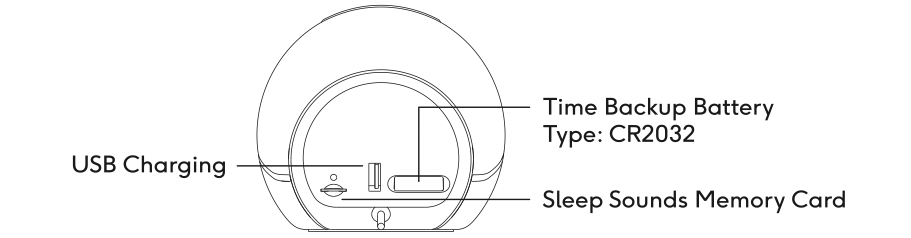
The ZEN+ features a coin cell battery type CR2032 for time/alarm/setting backup. The life expectancy of this battery is several years. If settings are lost when USB power is removed from the device, slide out the tray and replace the battery, taking care to dispose of the old battery safely and insert the new battery with the ‘+’ side facing upwards as marked on the tray.
Refer to the safety and warranty guide for important safety information on lithium coin cell batteries. Safety and Warranty Guide
Specifications
- Dimensions: 110x100x108 mm, whd
- Weight: 416g
- Power input: 5V 2.1A USB.
- Charge output: 5V 1A USB
- Sound sources: DAB/FM/Internal TF card/ Bluetooth
- Dual alarms with multiple sounds and snooze timers
- LCD backlit display with ambient light sensing
- CR2032 coin cell battery for time/setting backup
- 10 DAB and 10 FM radio presets
- Included 512Mb TF card for wake sound library
- Interface: 6 touch buttons, 1 tactile button (top)
- Sound system: 10.7W Class D amplifier with custom loudspeaker driver, passive radiator and built-in DSP optimisation and protection
Sound performance
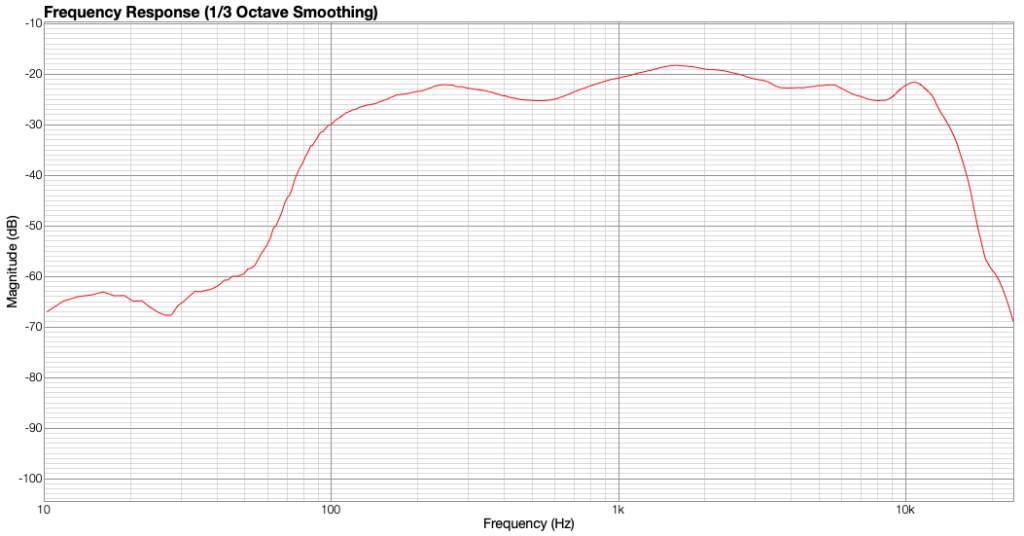
- Frequency response, substantially flat from 100Hz to 10200Hz
- MAX SPL, 96dB (white noise at 1m, maximum output)
Recycling Information

What do I do with my old and unwanted unit? Our friends at Recycle Your Electricals have an electrical Recycling Locator where you can find your nearest drop-off points for electricals and batteries. see https://www.recycleyourelectricals.org.uk/
Recycle Your Electricals is a UK-wide recycling campaign motivating and making it easier for everyone to reuse and recycle unwanted electricals, ensuring we make the most of the valuable materials in them.