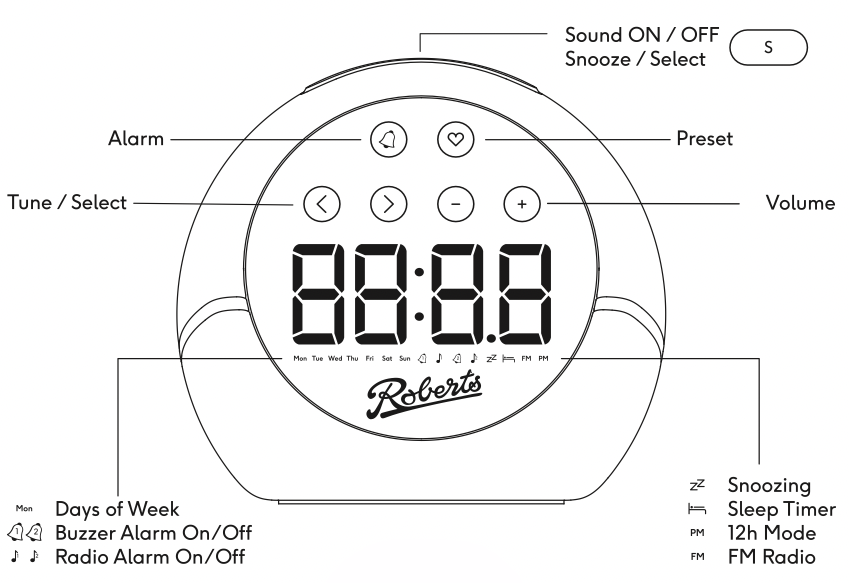
Contents
Video Overview
Getting Started
IMPORTANT: Use only the included USB power adaptor to power your ZEN for the best FM radio performance. You can use a standard USB power outlet to power the Zen safely, but the quality of the radio reception may be affected. For best results, use the Roberts power supply.
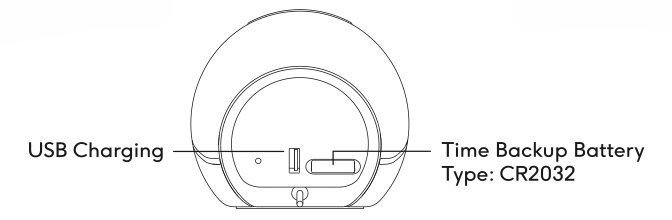
- Pull the plastic tab out from the ‘Time Backup Battery’ compartment. This will ensure that when you disconnect the Zen from a power source, your alarms, time and presets are kept safe.
- Connect the Zen to USB power (note, for best results, use the included power supply)
- Position the antenna to be as extended as possible and keeping it away from metal objects as much as possible.
Download Quick Start Guide
(note this guide is included on the Zen packaging).
Basic Operation
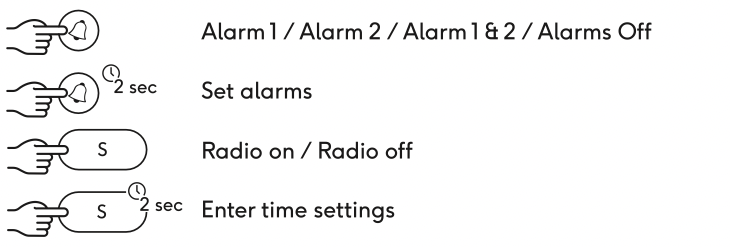
When the Zen is displaying the time, only the above buttons are active.
Multifunction Button: The button on the top is the main button to start/stop the radio and is also used to confirm choices when doing things like saving presets, changing the time or setting an alarm.
Setting the Time
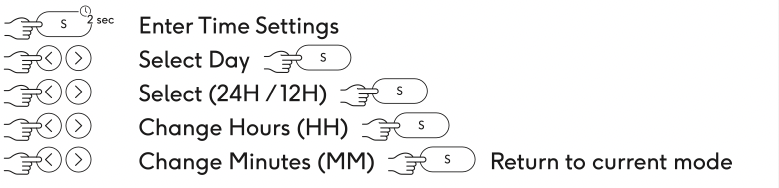
With the Zen powered on (and not playing radio), press and hold the Multifunction button until the ‘day’ starts to flash. This means the time setting process has started. Use the < and > buttons to change the day and press the top button again to confirm. You can continue to set the time by confirming each part as shown above.
Setting Alarms
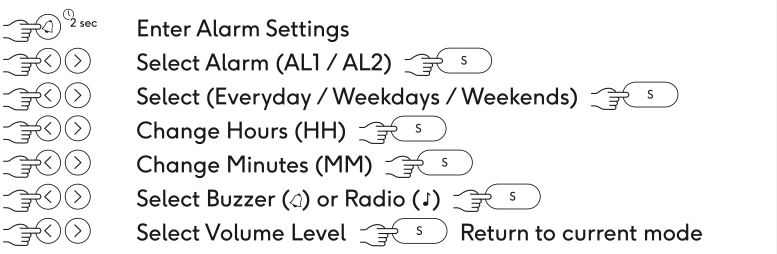
There are 2 alarms supported by the Zen alarm clock. Each alarm can either be a built in buzzer sound or the Zen can wake you with your last used radio station. To set an alarm press and hold the Alarm button until ‘AL-1’ starts to flash. This indicates that the alarm setting process has started. Use the < and > buttons and top Multifunction button to confirm each part of the alarm.
Quick Set Alarm
If you have an alarm you use regularly, you can quickly switch the alarm(s) on/off by short pressing the Alarm button. Each press will step through: [Alarms Off, Alarm 1 ON, Alarm 2 ON, Alarms 1&2 ON]. The screen will show with the bell or note icons which alarm is active. (The note icon indicates that the alarm is a radio station, the bell indicates a buzzer/alarm.)
Snooze / Cancel Alarm
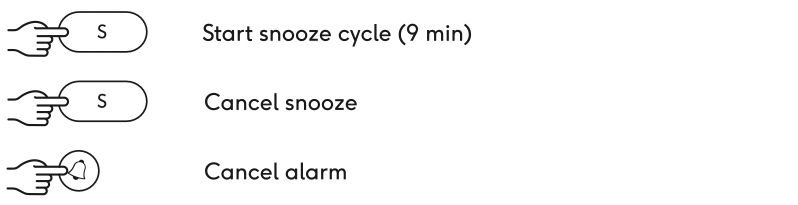
When an alarm is sounding, you can do the following:
- Multifunction Button – Stop the alarm and start a 9-minute snooze cycle (press the Multifunction button during snooze to cancel the alarm completely.)
- Alarm – Cancel the alarm immediately.
Listen to the Radio

Press the Multifunction button to toggle the radio on/off.
- Press the < or > to adjust the frequency.
- Long press < or > to scan to the next station
- Adjust the Volume with – and + buttons
Radio Presets
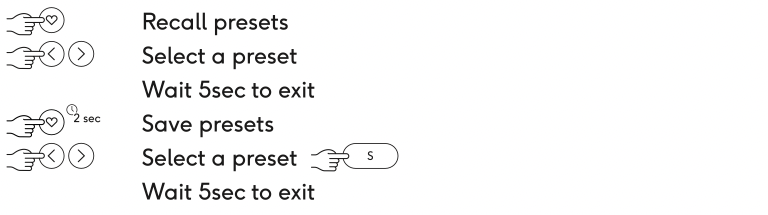
Use the presets to save up to 10 radio stations and access them quickly.
Sleep Mode

The sleep mode allows you to listen to the radio whilst going to sleep. After the timer finishes, the Zen will fade out the radio and turn off. When listening to the radio, press and hold the Multifunction button, then use < and > buttons to choose a time. Push the Multifunction button again to start the sleep timer. Note, a ‘bed’ icon will show when the sleep timer is active. The screen will also show the number of minutes remaining on the sleep timer whilst it is active.
Screen Brightness
The Zen has a light sensor (located near the Roberts logo on the front panel). This automatically adjusts the brightness of the display to a comfortable level.
Note: In a very dark room, the Zen will turn off the backlight to the buttons to avoid disturbing people with unwanted light. To operate the Zen, push any button and this will light the buttons for a time, allowing you to use the product normally.
Battery Backup
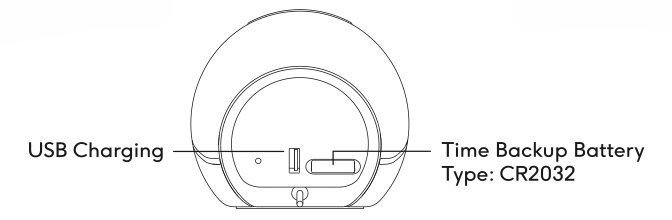
The ZEN features a coin cell battery type CR2032 for time/alarm/setting backup. The life expectancy of this battery is several years. If settings are lost when USB power is removed from the device, slide out the tray and replace the battery, taking care to dispose of the old battery safely and insert the new battery with the ‘+’ side facing upwards as marked on the tray.
Refer to the safety and warranty guide for important safety information on lithium coin cell batteries. Safety and Warranty Guide
Specifications
- Power input: 5V 2.1A USB.
- Charge output: 5V 1A USB
- Sound sources: FM
- Interface: 6 touch buttons, 1 tactile button (top)
- Sound system: 10.7W Class D amplifier with custom loudspeaker driver, passive radiator and built-in DSP optimisation and protection
Sound performance
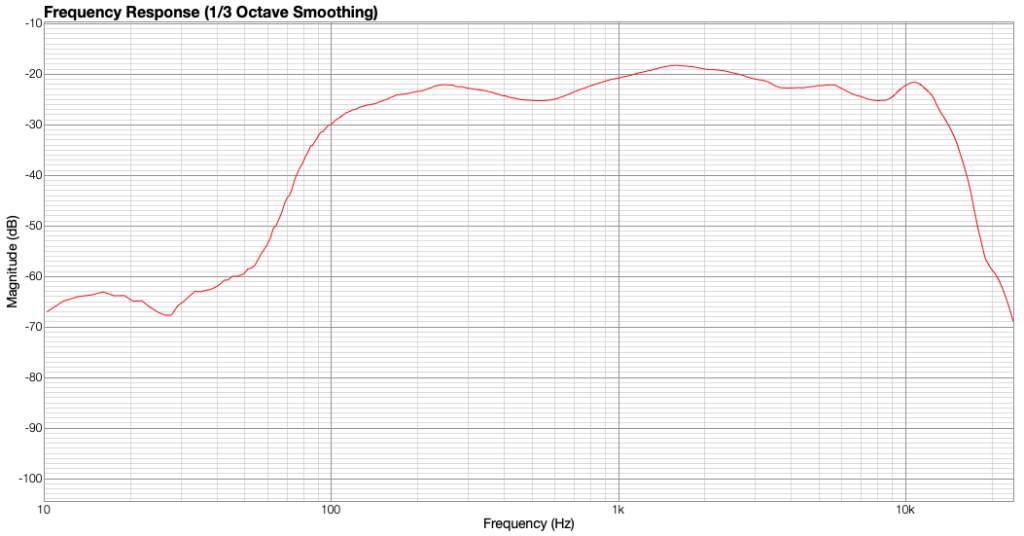
- Frequency response, substantially flat from 100Hz to 10200Hz
- MAX SPL, 96dB (white noise at 1m, maximum output)
Recycling Information

What do I do with my old and unwanted unit? Our friends at Recycle Your Electricals have an electrical Recycling Locator where you can find your nearest drop-off points for electricals and batteries. see https://www.recycleyourelectricals.org.uk/
Recycle Your Electricals is a UK-wide recycling campaign motivating and making it easier for everyone to reuse and recycle unwanted electricals, ensuring we make the most of the valuable materials in them.
